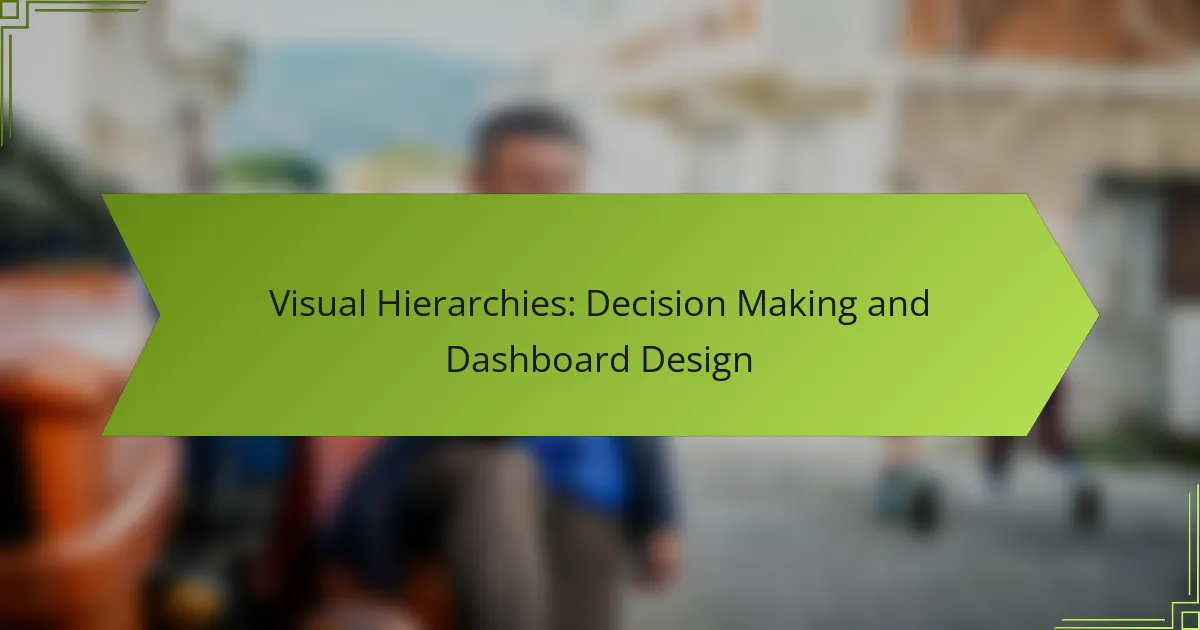Visual hierarchies play a crucial role in dashboard design, enabling users to quickly grasp and prioritize essential information. By structuring data effectively, dashboards not only enhance decision-making but also improve overall user experience. Focusing on clarity and usability ensures that key metrics are highlighted, facilitating informed choices and streamlined interactions.
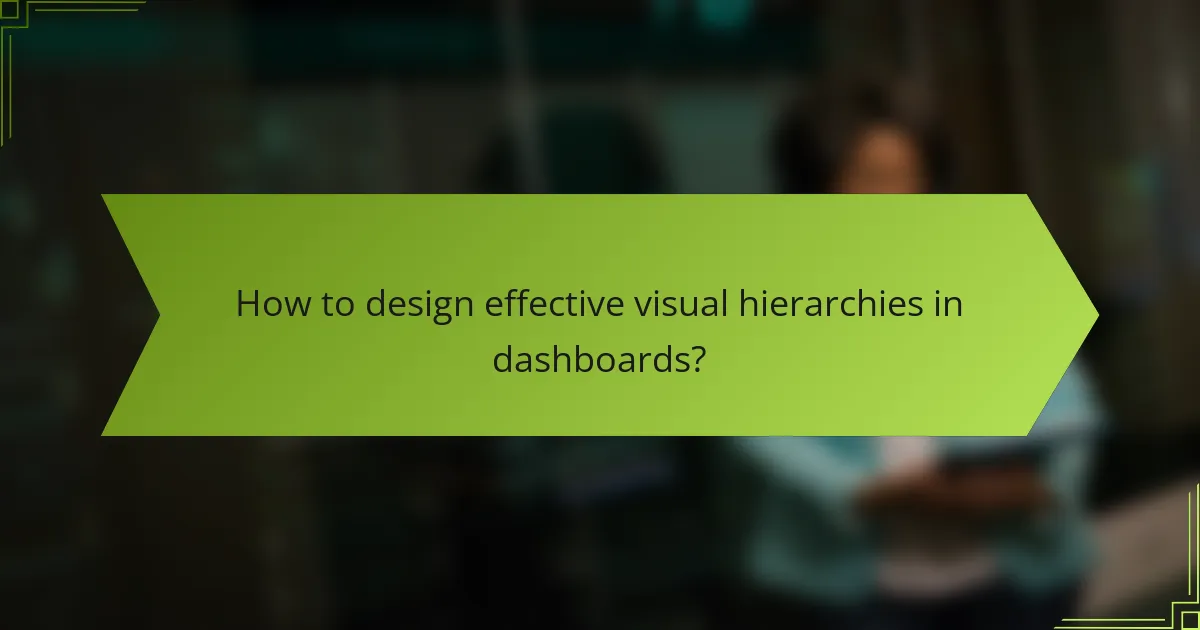
How to design effective visual hierarchies in dashboards?
Effective visual hierarchies in dashboards help users quickly understand and prioritize information. By organizing data visually, you can enhance decision-making and improve user experience.
Use color coding for data categories
Color coding is a powerful tool for distinguishing between different data categories. By assigning specific colors to various types of information, users can instantly recognize trends and anomalies.
For example, using red for alerts, green for positive metrics, and blue for neutral data can create a clear visual distinction. Aim for a palette that is accessible to those with color blindness, ensuring that your dashboard remains effective for all users.
Implement size variations for importance
Size variations can effectively convey the importance of different data points. Larger elements typically draw more attention, signaling to users that they require immediate focus.
For instance, a prominent graph showcasing key performance indicators (KPIs) should be larger than supporting data tables. Use size judiciously; avoid overwhelming users with too many large elements, which can lead to confusion.
Utilize spacing to guide user focus
Strategic use of spacing can help guide users’ attention to the most critical information. Adequate white space around elements can create a sense of organization and clarity.
For example, grouping related metrics together with minimal spacing can indicate their connection, while separating unrelated data with more space can prevent cognitive overload. Aim for consistent spacing to enhance the overall flow of the dashboard.
Incorporate intuitive icons for quick recognition
Intuitive icons can facilitate quick recognition of data types and actions. Using universally understood symbols can help users navigate the dashboard more efficiently.
For example, a magnifying glass icon for search functions or a gear icon for settings can enhance usability. Ensure that icons are simple and consistent in style to maintain a cohesive look throughout the dashboard.
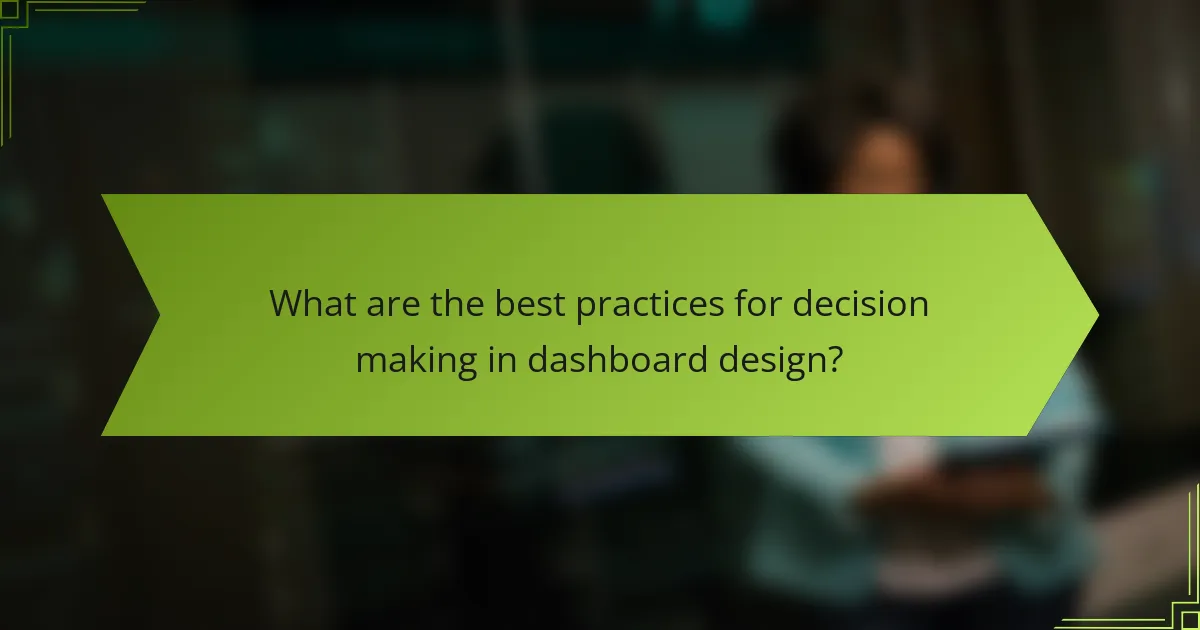
What are the best practices for decision making in dashboard design?
Effective decision making in dashboard design hinges on clarity, usability, and data integrity. By focusing on key metrics, ensuring accuracy, and facilitating user interaction, dashboards can significantly enhance the decision-making process.
Prioritize key metrics for visibility
Identifying and prioritizing key metrics is essential for effective dashboard design. Focus on a limited number of critical indicators that align with business objectives, ensuring they are prominently displayed for quick reference.
Consider using visual elements like graphs or gauges to highlight these metrics. For instance, a sales dashboard might prioritize total revenue, conversion rates, and customer acquisition costs, making them easily accessible at a glance.
Ensure data accuracy and relevance
Data accuracy and relevance are crucial for making informed decisions. Regularly validate data sources and ensure that the information presented is up-to-date and pertinent to the user’s needs.
Implement automated data refreshes where possible, and establish a routine for manual checks. For example, if a dashboard displays financial metrics, ensure that the figures reflect the latest financial reports to avoid misleading insights.
Facilitate user interaction for deeper insights
User interaction is vital for exploring data beyond surface-level insights. Incorporate features that allow users to drill down into metrics, filter data, or customize views based on their specific needs.
For instance, a marketing dashboard could enable users to click on a campaign metric to view detailed performance analytics. This interactivity not only enhances understanding but also empowers users to make data-driven decisions effectively.
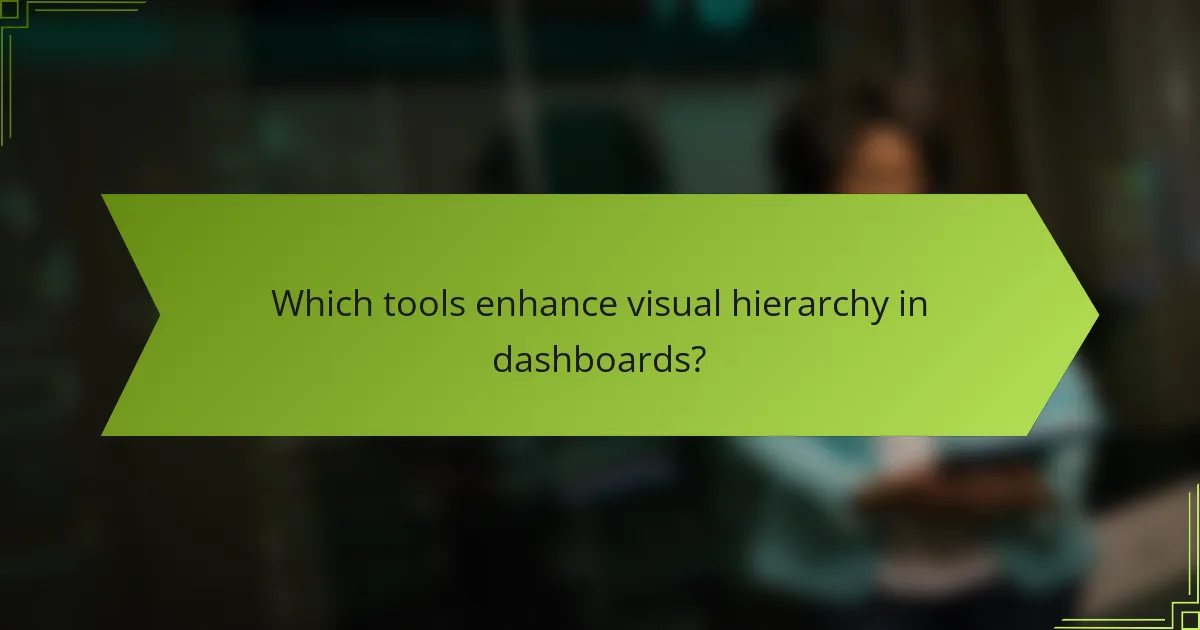
Which tools enhance visual hierarchy in dashboards?
Several tools can significantly improve visual hierarchy in dashboards, making data easier to interpret and decisions more straightforward. By utilizing features like interactive elements, data integration, and real-time reporting, these tools help users focus on key insights and trends.
Tableau for interactive visualizations
Tableau excels in creating interactive visualizations that allow users to explore data dynamically. Its drag-and-drop interface enables quick adjustments, making it easy to emphasize critical data points through color coding and size variations.
When designing dashboards in Tableau, consider using filters and parameters to let users customize their views. This interactivity enhances user engagement and helps highlight the most relevant information for decision-making.
Power BI for data integration
Power BI is known for its robust data integration capabilities, allowing users to connect multiple data sources seamlessly. This integration helps create a cohesive dashboard that presents a unified view of various metrics and KPIs.
To maximize visual hierarchy in Power BI, leverage its built-in visuals and custom visuals to represent data effectively. Use slicers and drill-through features to guide users through complex datasets, ensuring they focus on the most pertinent insights.
Google Data Studio for real-time reporting
Google Data Studio offers real-time reporting, making it an excellent choice for dashboards that require up-to-date information. Its ability to pull data from various Google services and third-party sources ensures that users always have access to the latest metrics.
When using Google Data Studio, prioritize the layout and organization of elements to enhance visual hierarchy. Use charts and graphs that best represent your data, and consider employing filters to allow users to navigate through different data sets easily.
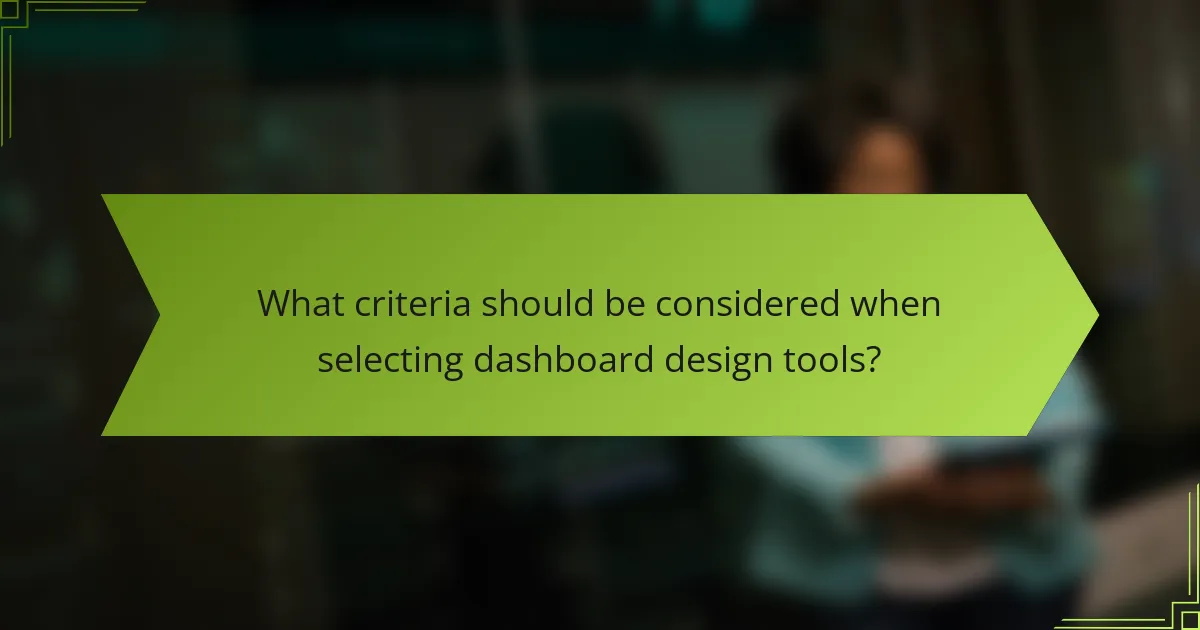
What criteria should be considered when selecting dashboard design tools?
When selecting dashboard design tools, prioritize user-friendliness, integration capabilities, and the specific needs of your organization. These criteria will help ensure that the tool enhances decision-making and effectively presents data.
Assess user-friendliness and learning curve
User-friendliness is crucial for ensuring that team members can quickly adapt to the dashboard tool. Look for intuitive interfaces that require minimal training, allowing users to focus on data analysis rather than tool navigation.
Consider tools that offer drag-and-drop features and customizable templates. This can significantly reduce the learning curve, enabling users to create dashboards in a matter of hours instead of days.
Evaluate integration capabilities with existing systems
Integration capabilities are essential for seamless data flow between your dashboard tool and existing systems. Check if the tool can connect with databases, CRM software, and other data sources your organization already uses.
Tools that support APIs or have pre-built connectors can save time and reduce the complexity of data management. Aim for solutions that can integrate with at least a few of your key systems to ensure smooth operations.
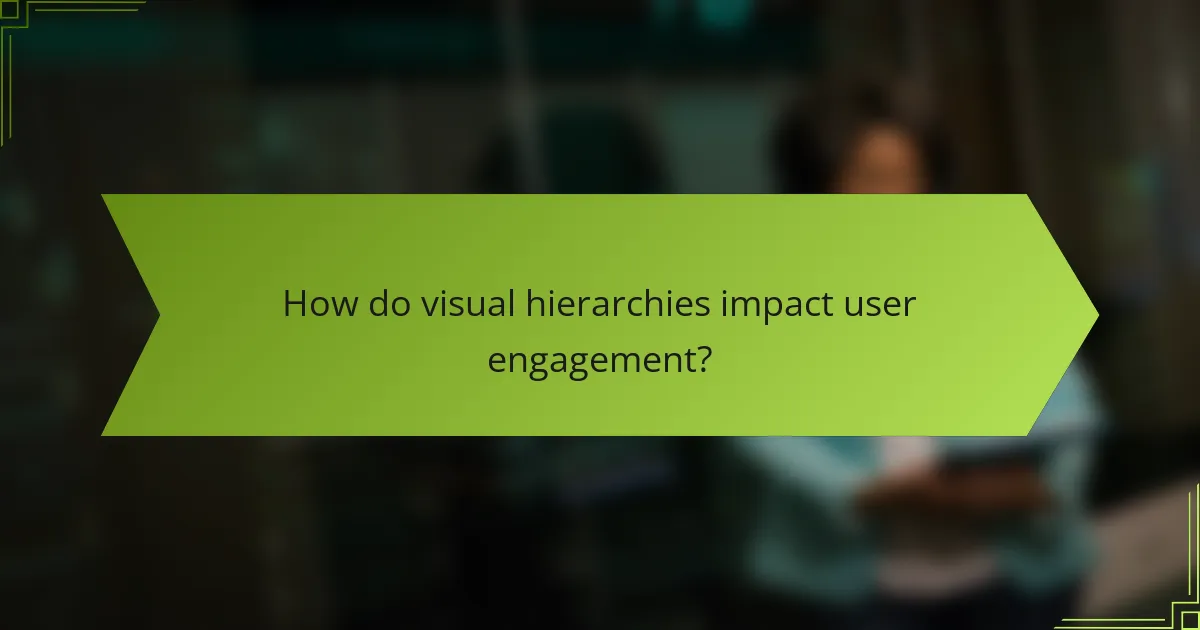
How do visual hierarchies impact user engagement?
Visual hierarchies significantly enhance user engagement by guiding attention and prioritizing information. By organizing content in a way that highlights key elements, users can quickly identify what is most relevant, leading to a more efficient interaction with dashboards and decision-making tools.
Improve information retention
Effective visual hierarchies help users remember information by presenting it in a structured manner. When critical data points are emphasized through size, color, or placement, users are more likely to recall these elements later. For instance, using larger fonts for headings or contrasting colors for important metrics can aid memory retention.
To maximize retention, consider grouping related information together and using visual cues like icons or charts. This approach not only makes the data more digestible but also reinforces connections between concepts, which can enhance long-term memory.
Enhance decision-making speed
Visual hierarchies can significantly speed up decision-making by allowing users to process information quickly. When data is organized logically, users can scan for relevant insights rather than sifting through cluttered displays. For example, placing the most critical metrics at the top of a dashboard can facilitate faster assessments.
To improve decision-making efficiency, prioritize the use of clear labels and intuitive layouts. Avoid overwhelming users with excessive detail; instead, focus on presenting essential information prominently. A well-designed dashboard should enable users to make informed choices within seconds, rather than minutes.
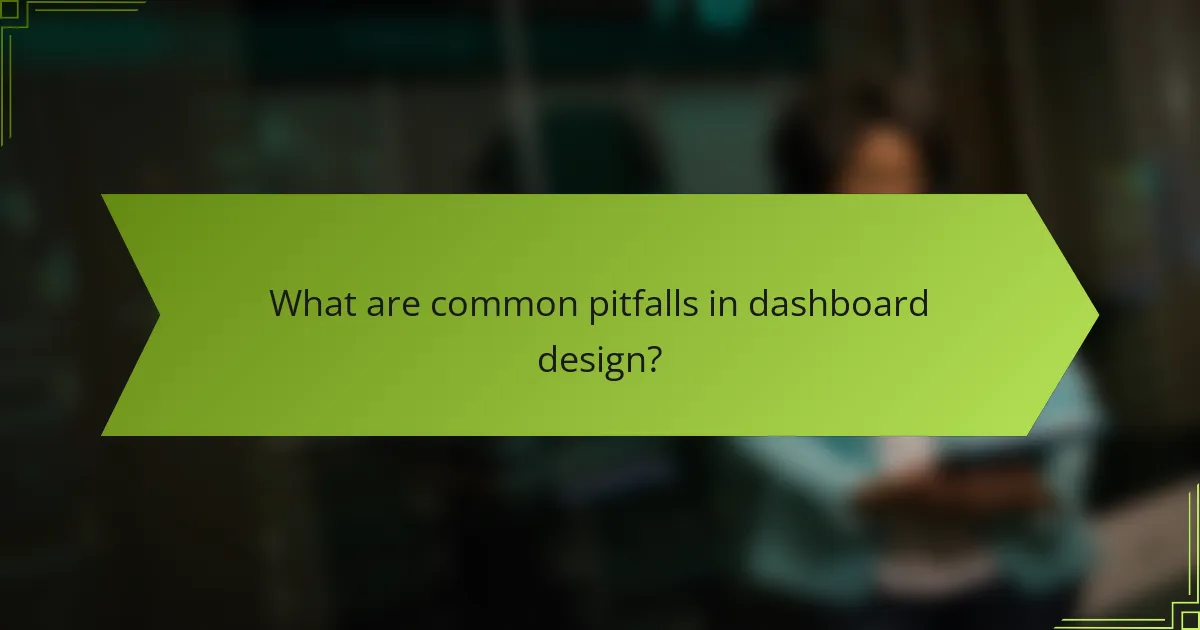
What are common pitfalls in dashboard design?
Common pitfalls in dashboard design include overwhelming users with excessive information and failing to ensure mobile responsiveness. These issues can hinder effective decision-making and lead to user frustration.
Overloading with too much information
Overloading a dashboard with too much information can overwhelm users and obscure key insights. When too many metrics are displayed simultaneously, it becomes challenging to identify trends or important data points.
To avoid this, prioritize the most relevant information and use visual hierarchies to guide users’ attention. Aim for a balance by limiting the number of metrics to a manageable range, typically between three to seven key indicators.
Consider using interactive elements, such as filters or drill-down capabilities, to allow users to explore additional data without cluttering the main view. This keeps the dashboard clean while still providing access to detailed information when needed.
Neglecting mobile responsiveness
Neglecting mobile responsiveness can significantly impact user experience, especially as more users access dashboards on mobile devices. A dashboard that is not optimized for smaller screens may lead to misinterpretation of data or difficulty in navigation.
To ensure mobile responsiveness, adopt a flexible design that adjusts layout and content based on screen size. Use larger touch targets for buttons and interactive elements to facilitate usability on mobile devices.
Regularly test the dashboard on various devices and screen sizes to identify and resolve any usability issues. This proactive approach helps maintain accessibility and enhances overall user satisfaction.