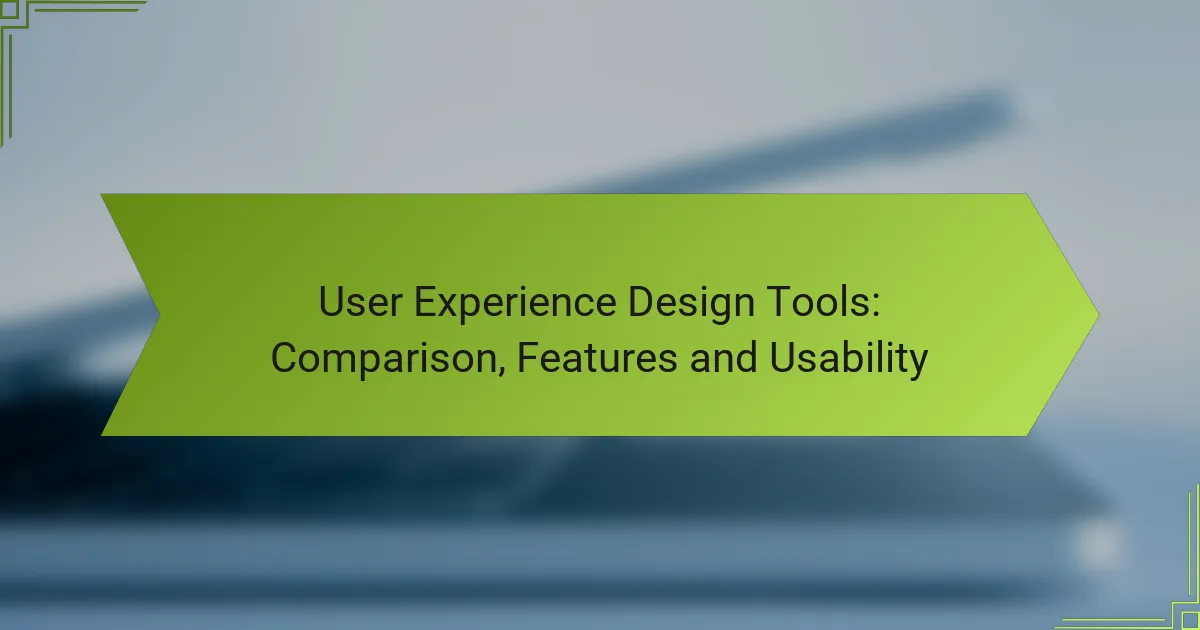User experience design tools play a crucial role in shaping effective and engaging digital products. With options like Figma, Adobe XD, Sketch, InVision, and Axure RP, each tool offers unique features that cater to different design needs and workflows. Understanding the variances in usability and functionality is essential for teams to select the most suitable tool for their projects.

What are the best user experience design tools for professionals?
The best user experience design tools for professionals include Figma, Adobe XD, Sketch, InVision, and Axure RP. These tools are widely recognized for their robust features, usability, and ability to facilitate collaborative design processes.
Figma
Figma is a cloud-based design tool that enables real-time collaboration among team members. Its intuitive interface allows designers to create prototypes and wireframes efficiently, making it ideal for both individual and team projects.
Key features include vector editing, design systems, and plugins that enhance functionality. Figma’s pricing model is subscription-based, with options suitable for freelancers and larger teams alike.
Adobe XD
Adobe XD is part of the Adobe Creative Cloud suite and offers a comprehensive set of tools for designing user experiences. It supports vector-based design, prototyping, and sharing, making it a favorite among professionals who already use Adobe products.
With features like auto-animate and voice prototyping, Adobe XD allows for the creation of dynamic and interactive designs. Pricing includes a free starter plan, with additional features available through paid subscriptions.
Sketch
Sketch is a macOS-exclusive design tool that has gained popularity for its focus on user interface design. It provides a streamlined workflow for creating high-fidelity prototypes and supports plugins to extend its capabilities.
While Sketch is powerful, it lacks built-in collaboration features, which can be a drawback for teams. However, it remains a strong choice for individual designers or those willing to integrate with other collaboration tools.
InVision
InVision is primarily a prototyping tool that allows designers to create interactive mockups from static designs. Its collaboration features enable stakeholders to comment directly on prototypes, streamlining feedback processes.
InVision integrates well with other design tools, making it a versatile option for teams. The platform offers a free plan with limited features, while more comprehensive plans are available for larger teams and projects.
Axure RP
Axure RP is a powerful tool for creating complex wireframes and prototypes, particularly for applications requiring detailed interactions. It allows designers to build dynamic content and conditional logic without extensive coding knowledge.
While Axure RP has a steeper learning curve compared to other tools, its capabilities make it suitable for projects that demand high fidelity and interactivity. Pricing is based on a subscription model, with options for individuals and teams.
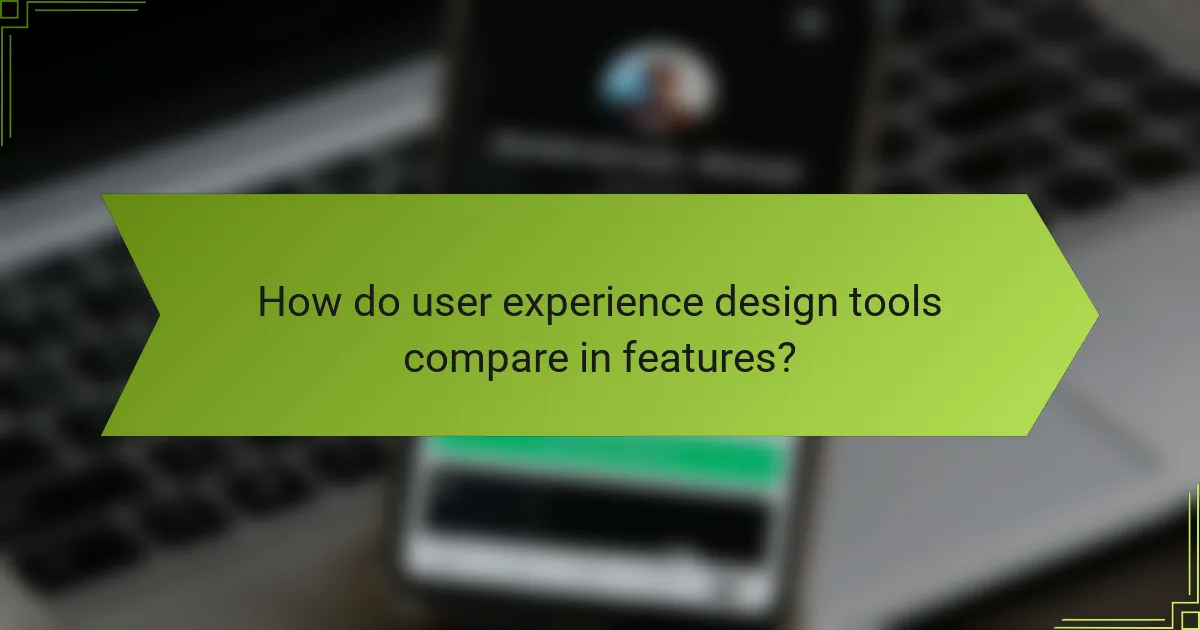
How do user experience design tools compare in features?
User experience design tools vary significantly in features, impacting collaboration, prototyping, design systems support, and integration options. Understanding these differences helps teams choose the right tool for their specific needs and workflows.
Collaboration features
Collaboration features are essential for teams working on user experience design projects. Tools that offer real-time editing, comment threads, and version control facilitate seamless teamwork. Look for platforms that allow multiple users to interact simultaneously, as this can enhance productivity and reduce feedback loops.
Some popular tools include Figma and Adobe XD, which provide robust collaboration functionalities. Consider whether your team needs features like user permissions or activity tracking to manage contributions effectively.
Prototyping capabilities
Prototyping capabilities enable designers to create interactive mockups that simulate user interactions. Tools like InVision and Axure offer varying levels of fidelity, from low-fidelity wireframes to high-fidelity prototypes that closely resemble the final product. Choose a tool that aligns with your project’s complexity and the level of detail required.
When evaluating prototyping features, consider aspects such as ease of use, the ability to share prototypes with stakeholders, and support for user testing. A tool that allows quick iterations can save time and improve design outcomes.
Design systems support
Design systems support is crucial for maintaining consistency across products. Tools that integrate design tokens, reusable components, and style guides help teams adhere to brand guidelines. Look for platforms that facilitate the creation and management of design systems, such as Sketch or Figma.
Effective design systems can streamline workflows and reduce redundancy. Ensure the tool you choose allows easy updates and sharing of design assets among team members to keep everyone aligned.
Integration options
Integration options determine how well a design tool fits into your existing workflow. Many tools offer integrations with project management software, code repositories, and user feedback platforms. Evaluate the compatibility of potential tools with your current systems to avoid disruptions.
Common integrations include Slack for communication, Jira for task management, and GitHub for version control. A tool with strong integration capabilities can enhance collaboration and efficiency, making it easier to manage projects from start to finish.
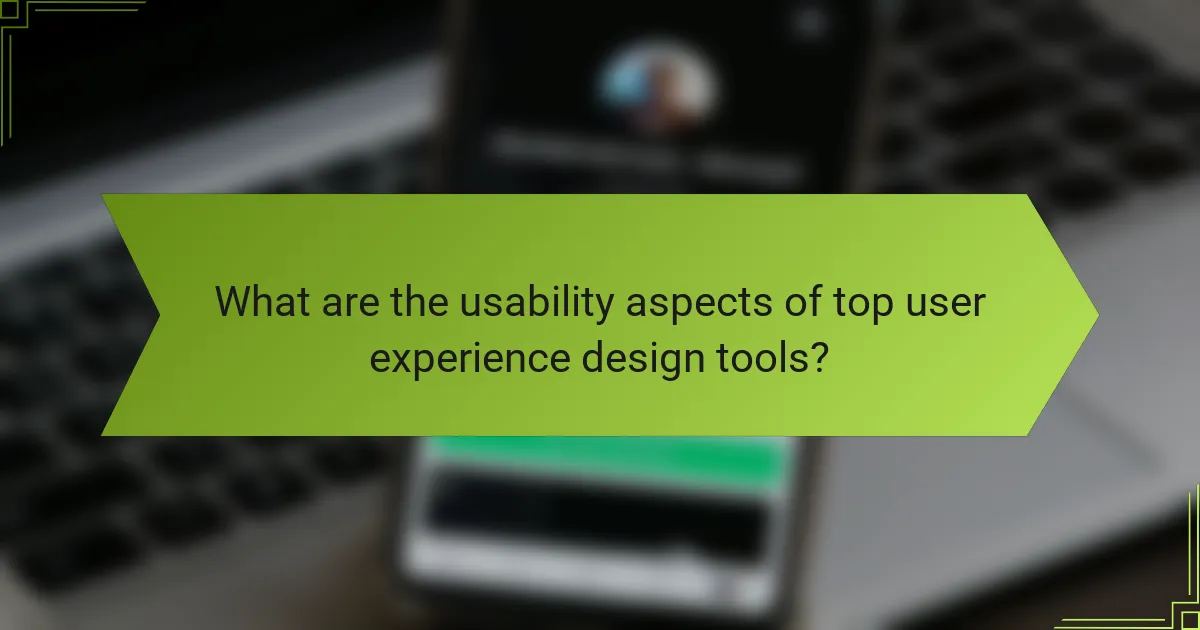
What are the usability aspects of top user experience design tools?
The usability of user experience design tools is critical for efficient workflow and effective design outcomes. Key aspects include user interface intuitiveness, learning curve, and customization options, which collectively influence how designers interact with these tools.
User interface intuitiveness
User interface intuitiveness refers to how easily users can navigate and utilize the features of a design tool. Tools with a clean layout, logical organization, and familiar icons tend to have higher intuitiveness, allowing designers to focus on creativity rather than troubleshooting. For instance, tools like Figma and Sketch are often praised for their drag-and-drop functionality and straightforward navigation.
When evaluating intuitiveness, consider conducting user testing with team members to gather feedback on their experiences. This can reveal potential pain points and help identify tools that align with your team’s workflow.
Learning curve
The learning curve of a user experience design tool indicates how quickly new users can become proficient. Tools like Adobe XD may require more time to master due to their extensive features, while simpler tools like Canva can be used effectively within minutes. Generally, a steeper learning curve may be acceptable if the tool offers advanced capabilities that justify the investment in time.
To mitigate the challenges of a steep learning curve, look for resources such as tutorials, community forums, and customer support. These can significantly enhance the onboarding experience and help users become productive more quickly.
Customization options
Customization options allow users to tailor the design tool to their specific needs, enhancing usability. Tools that offer flexible templates, adjustable workspaces, and the ability to create custom shortcuts can improve efficiency and satisfaction. For example, Figma allows extensive plugin integration, enabling users to enhance functionality based on their project requirements.
When assessing customization, consider the balance between flexibility and complexity. While extensive options can be beneficial, they may also overwhelm users. Aim for tools that provide a good mix of customizable features without sacrificing ease of use.
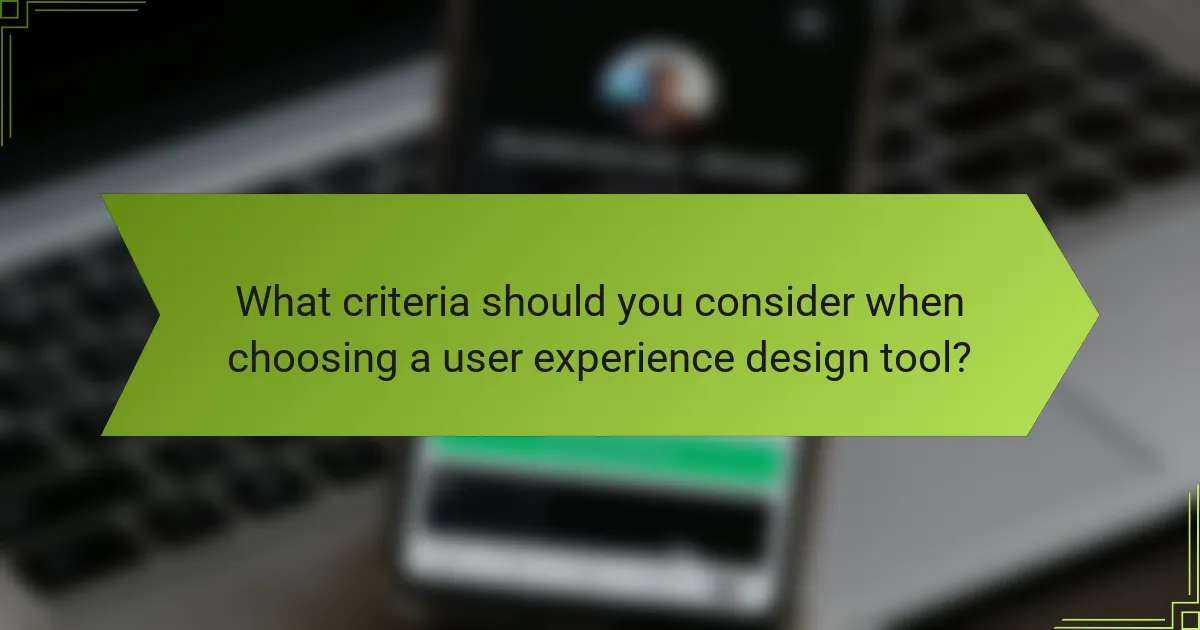
What criteria should you consider when choosing a user experience design tool?
When selecting a user experience design tool, consider factors such as team size, collaboration needs, budget, and specific project requirements. These criteria will help ensure that the tool aligns with your workflow and enhances productivity.
Team size and collaboration needs
The size of your team and how you collaborate are critical in choosing a design tool. For small teams, simpler tools with fewer features may suffice, while larger teams often require robust collaboration features like real-time editing and version control.
Evaluate tools that offer cloud-based solutions for easy access and sharing among team members. Consider options that integrate with other collaboration platforms your team already uses, such as Slack or Microsoft Teams, to streamline communication.
Budget and pricing models
Your budget will significantly influence your choice of user experience design tools. Many tools offer tiered pricing models, ranging from free versions with limited features to premium subscriptions that can cost hundreds of dollars per month.
Assess the value of features provided at each pricing level. Some tools may offer discounts for annual subscriptions or for educational institutions, which can help reduce costs. Always consider the total cost of ownership, including potential add-ons or upgrades.
Project requirements
Different projects may require different functionalities from a design tool. For instance, if your project involves extensive prototyping, look for tools that excel in creating interactive prototypes and user flows.
Additionally, consider whether you need support for specific design methodologies, such as Agile or Design Thinking. Tools that offer customizable templates or workflows can be beneficial for meeting unique project demands efficiently.
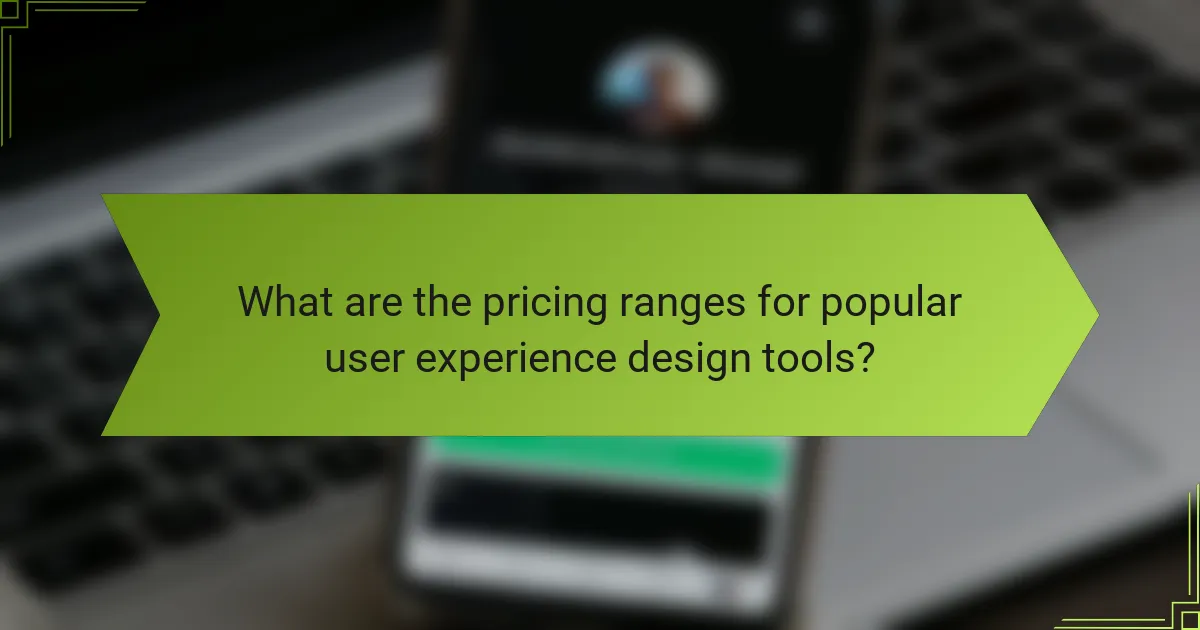
What are the pricing ranges for popular user experience design tools?
The pricing for popular user experience design tools varies significantly based on features and subscription models. Generally, users can expect to pay anywhere from free options to several hundred dollars per month, depending on the tool’s capabilities and intended use.
Figma pricing tiers
Figma offers a range of pricing tiers to accommodate different user needs. The Free plan includes basic features suitable for individual users or small teams, while the Professional plan typically costs around $12 per editor per month, providing additional collaboration tools and design features.
For larger organizations, the Organization plan is priced at approximately $45 per editor per month, offering advanced security features, team libraries, and more extensive collaboration options. Users should evaluate their team size and required features to choose the most cost-effective plan.
Adobe XD subscription costs
Adobe XD operates on a subscription model with various pricing options. The Starter plan is free but limited in features, making it ideal for beginners or small projects. The Single App plan usually costs around $9.99 per month, providing access to more advanced design tools and features.
For teams, the Creative Cloud All Apps plan is available at about $52.99 per month, which includes Adobe XD along with other Adobe applications. This option is beneficial for users who require a comprehensive suite of design tools, but it’s essential to assess whether all included apps are necessary for your workflow.