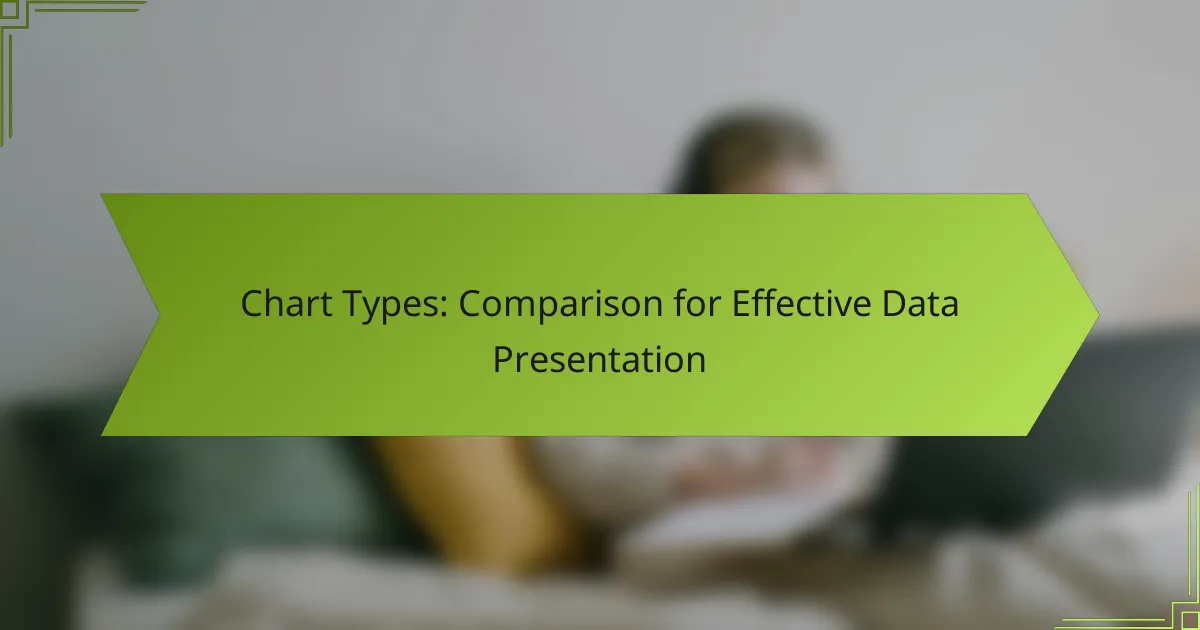Choosing the right chart type is essential for presenting data effectively. The appropriate chart enhances clarity and engagement, allowing your audience to grasp insights quickly. By avoiding common pitfalls in chart selection, you can ensure that your data communicates its intended message accurately.
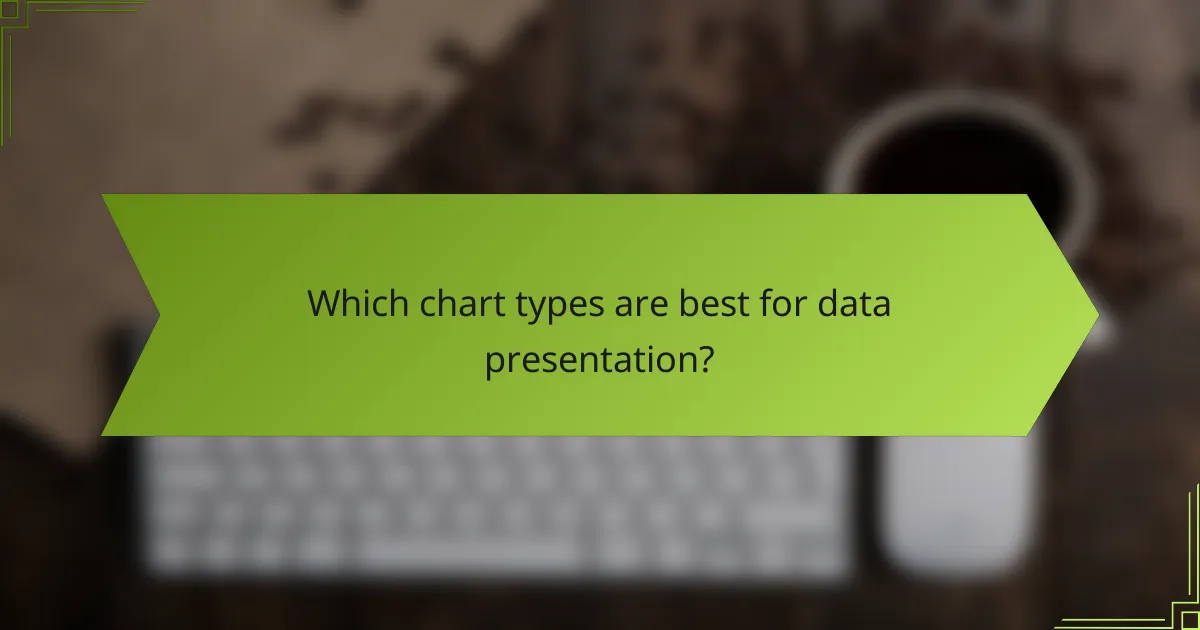
Which chart types are best for data presentation?
Choosing the right chart type is crucial for effective data presentation. The best chart types depend on the nature of your data and the insights you want to convey.
Bar charts for categorical data
Bar charts are ideal for comparing different categories or groups. They display data with rectangular bars, where the length of each bar represents the value of the category it represents.
When using bar charts, ensure that the categories are clearly labeled and that the scale is consistent. For example, comparing sales figures across different product lines can be effectively illustrated using a bar chart.
Line charts for trends over time
Line charts are best for showing trends over time, making them suitable for time series data. They connect individual data points with a line, allowing viewers to easily see changes and patterns.
To create an effective line chart, use consistent time intervals on the x-axis and ensure that the y-axis accurately reflects the values. For instance, tracking monthly revenue growth over a year can be clearly visualized with a line chart.
Pie charts for percentage breakdowns
Pie charts are effective for displaying percentage breakdowns of a whole. Each slice of the pie represents a category’s proportion relative to the total.
Limit the number of slices to avoid clutter; ideally, use no more than five categories. For example, a pie chart can effectively show the market share distribution among several companies.
Scatter plots for correlation analysis
Scatter plots are used to analyze the relationship between two quantitative variables. Each point on the plot represents an observation, allowing for the identification of correlations.
To enhance clarity, include a trend line to illustrate the overall direction of the data points. For example, a scatter plot can reveal the correlation between advertising spend and sales revenue.
Heat maps for density visualization
Heat maps visualize data density using color gradients, making them useful for identifying patterns in large datasets. They can represent various metrics, such as frequency or intensity, across two dimensions.
When creating a heat map, choose a color scheme that is easy to interpret. For instance, a heat map can show customer activity levels across different times of day in a retail environment.
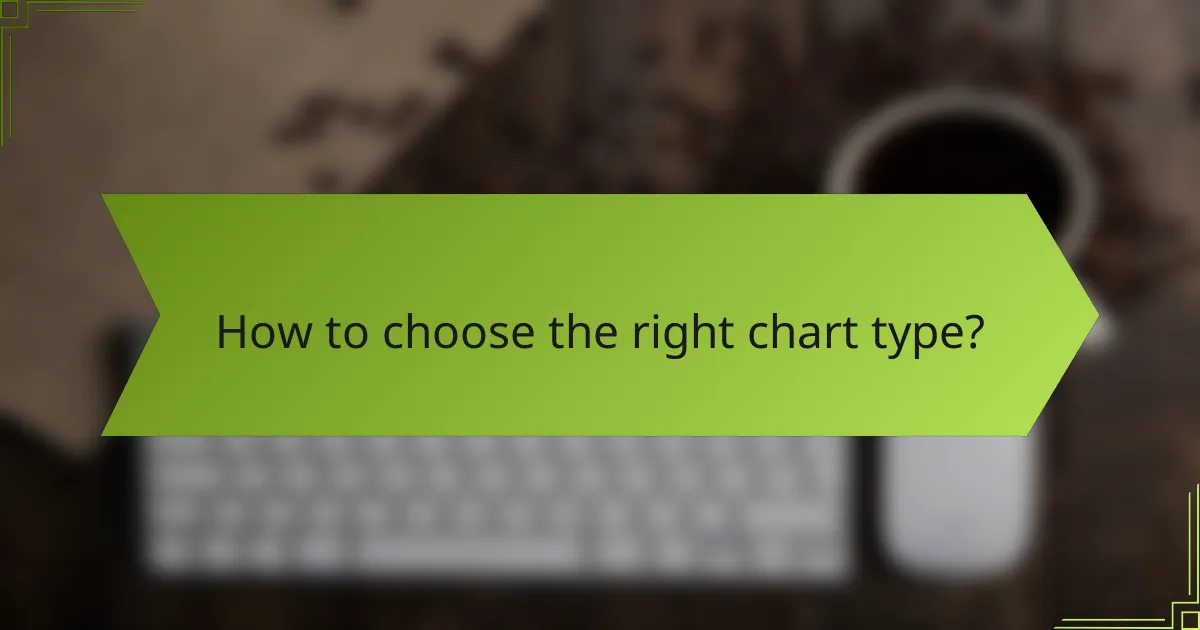
How to choose the right chart type?
Selecting the appropriate chart type is crucial for effective data presentation. The right choice enhances understanding and engagement while ensuring your message is communicated clearly.
Consider data type and audience
Your data type significantly influences the chart you should use. For instance, categorical data is best represented with bar charts, while continuous data often suits line charts. Understanding your audience’s familiarity with different chart types can also guide your selection.
For example, if your audience consists of industry experts, more complex visualizations like scatter plots may be appropriate. In contrast, a general audience may benefit from simpler formats like pie charts or bar graphs.
Evaluate clarity and simplicity
Clarity is paramount in data visualization. A well-designed chart should convey information at a glance without overwhelming the viewer. Avoid clutter by limiting the number of data points and keeping labels concise.
For instance, a bar chart with too many categories can confuse the audience. Aim for simplicity by focusing on the most relevant data and using color or size to highlight key points effectively.
Assess the message you want to convey
Consider the specific message or insight you want to communicate with your chart. Different chart types can emphasize various aspects of the data. For example, a line chart can effectively show trends over time, while a pie chart can illustrate proportions within a whole.
Before finalizing your chart, ask yourself what you want the audience to take away. This will help you choose a format that not only presents the data but also reinforces your intended message.
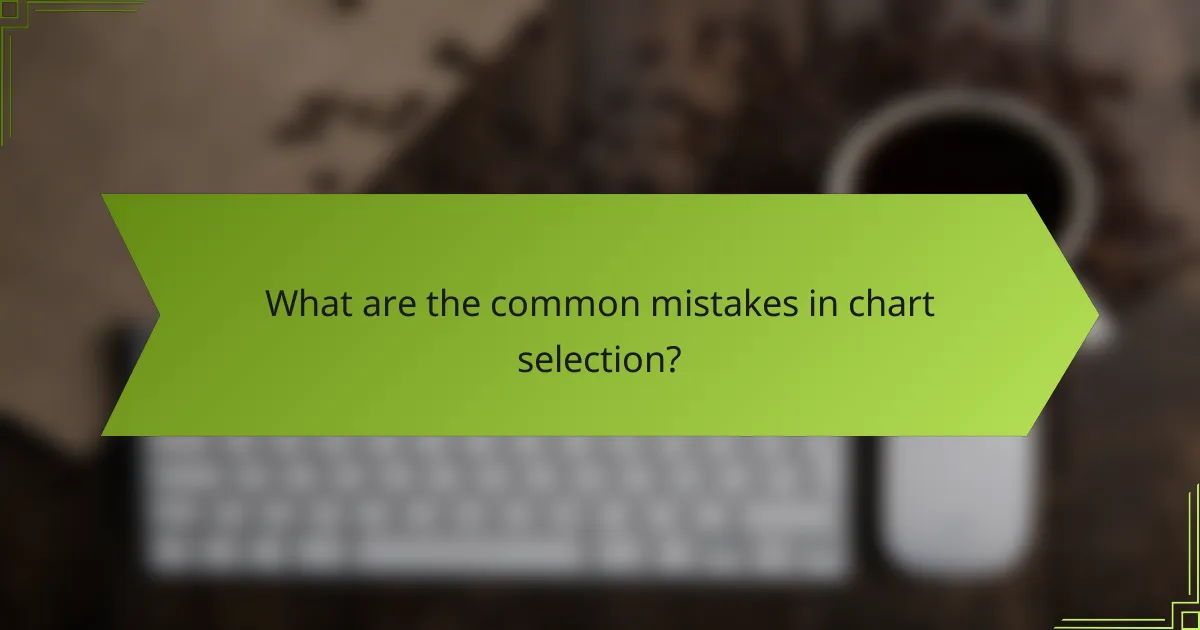
What are the common mistakes in chart selection?
Common mistakes in chart selection can lead to misinterpretation of data and ineffective communication. Key errors include overcomplicating charts, using inappropriate scales, and neglecting color contrast and accessibility.
Overcomplicating with too many elements
Charts should convey information clearly and concisely. Adding excessive elements, such as unnecessary gridlines, labels, or decorative graphics, can distract from the main message. Aim for simplicity by focusing on essential data points.
For instance, a bar chart should highlight key comparisons without cluttering the visual with extraneous details. Consider limiting the number of categories displayed to avoid overwhelming the viewer.
Using inappropriate scales
Choosing the wrong scale can distort the data’s story. For example, using a logarithmic scale when a linear scale is more appropriate can confuse the audience. Always select a scale that accurately represents the data range and maintains proportionality.
When displaying percentages, ensure the scale starts at zero to avoid misleading interpretations. If comparing values that vary significantly, consider using a dual-axis chart but do so cautiously to prevent misrepresentation.
Neglecting color contrast and accessibility
Effective charts must be accessible to all viewers, including those with color vision deficiencies. Using colors that lack contrast can make it difficult for some individuals to distinguish between data sets. Always choose color palettes that are visually distinct and test them for accessibility.
Incorporating patterns or textures alongside colors can enhance clarity. Additionally, consider providing alternative text descriptions for charts to ensure that all users can understand the data presented, regardless of their visual capabilities.
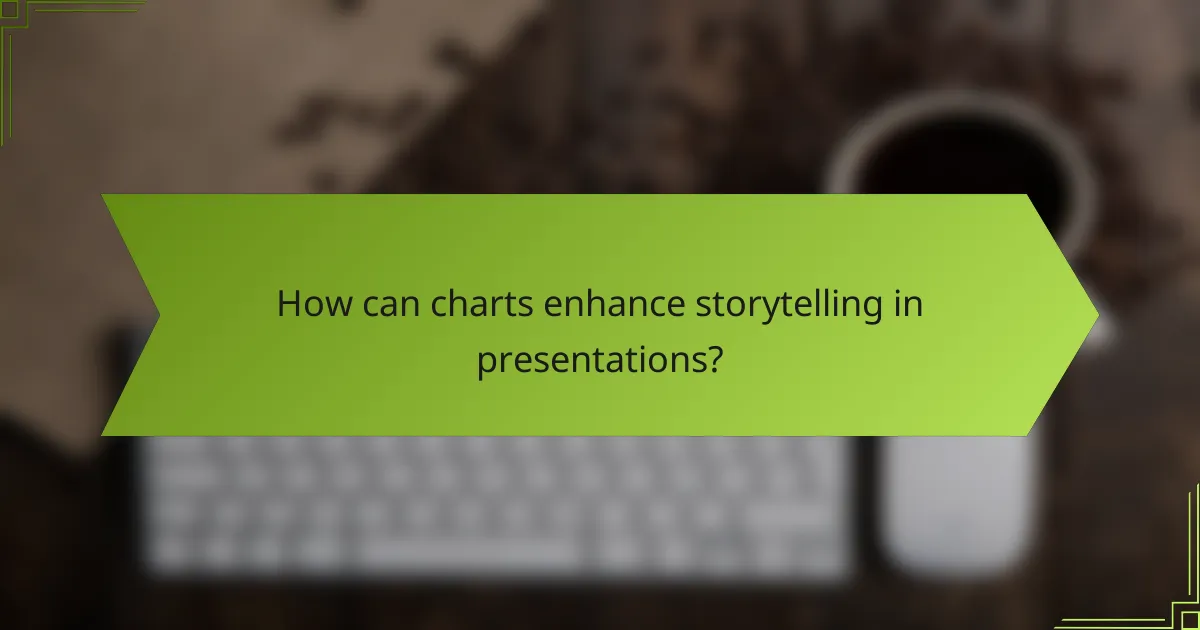
How can charts enhance storytelling in presentations?
Charts can significantly enhance storytelling in presentations by transforming complex data into visual formats that are easier to understand. They help convey key messages quickly, allowing the audience to grasp insights at a glance and engage more effectively with the content.
Visualizing key insights effectively
Effective visualization of key insights involves selecting the right chart type to represent your data clearly. For instance, bar charts are ideal for comparing quantities, while line graphs are better for showing trends over time. Choosing the appropriate format ensures that the audience can easily interpret the information presented.
Consider using pie charts for parts of a whole or scatter plots to illustrate relationships between variables. Each type has its strengths, so understanding the data you want to convey is crucial for effective visualization.
Engaging the audience with visuals
Visuals can capture attention and maintain engagement during presentations. By incorporating charts, you can break up text-heavy slides and keep the audience focused on the key points. Use vibrant colors and clear labels to make your charts visually appealing and easy to understand.
Incorporating interactive elements, such as clickable charts or live data feeds, can further enhance engagement. This approach allows the audience to explore the data in real-time, fostering a more dynamic presentation experience.
Supporting data narratives with clear visuals
Clear visuals support data narratives by providing a visual context that complements your spoken words. When presenting a story, use charts to highlight critical moments or turning points in the data, reinforcing your message. For example, a timeline chart can illustrate project milestones effectively.
Ensure that your visuals align with your narrative flow. Avoid cluttering charts with excessive information; instead, focus on the most relevant data points that enhance your story. This clarity helps the audience connect the dots between the visuals and the overall message.
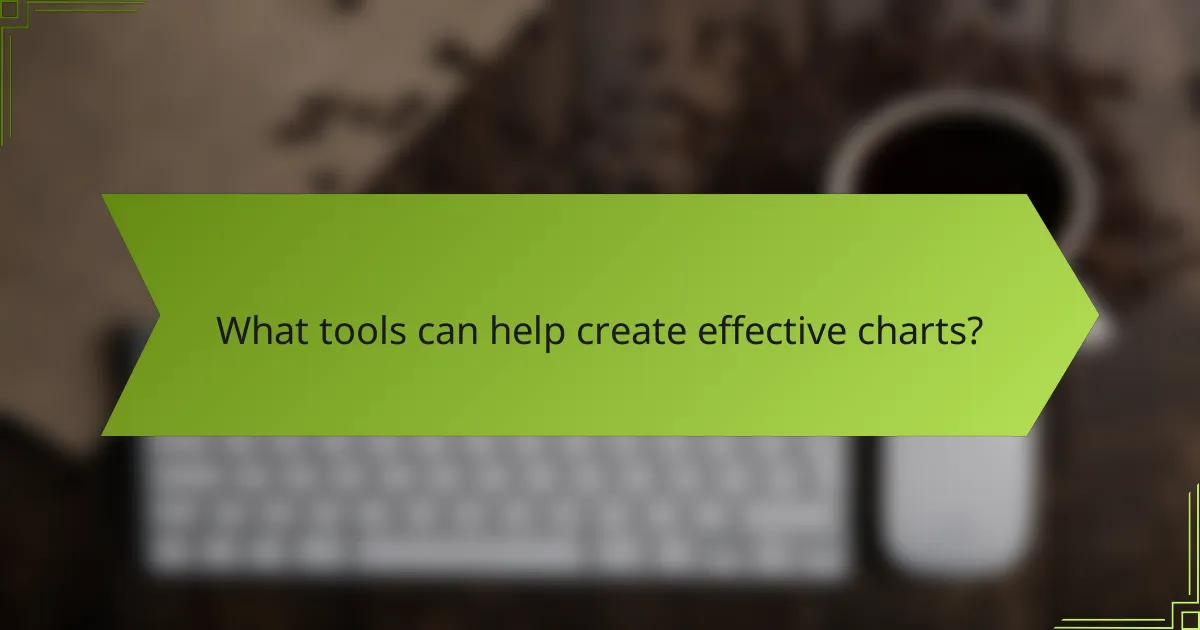
What tools can help create effective charts?
Several tools are available to create effective charts, each offering unique features and capabilities. Popular options include software like Microsoft Excel, Google Sheets, and specialized platforms like Tableau and Power BI, which cater to different data visualization needs.
Microsoft Excel
Microsoft Excel is a widely used spreadsheet application that provides robust charting capabilities. Users can create various chart types, including bar, line, and pie charts, with customizable options for colors and styles. Excel is particularly useful for users familiar with its interface and offers powerful data analysis tools.
To create a chart in Excel, select your data range, navigate to the ‘Insert’ tab, and choose the desired chart type. Be mindful of choosing the right chart type to accurately represent your data, as some charts may mislead if the data is not suitable.
Google Sheets
Google Sheets is a cloud-based spreadsheet tool that allows for easy collaboration and sharing. It offers similar charting features to Excel, enabling users to create and customize various charts. Google Sheets is ideal for teams that need real-time updates and access from multiple devices.
To create a chart in Google Sheets, highlight your data, click on ‘Insert’, and select ‘Chart’. Google Sheets automatically suggests a chart type based on your data, but you can easily change it to better suit your presentation needs.
Tableau
Tableau is a powerful data visualization tool designed for creating interactive and shareable dashboards. It allows users to connect to various data sources and provides advanced analytics features, making it suitable for complex data sets. Tableau is particularly beneficial for businesses that require in-depth insights and visual storytelling.
When using Tableau, drag and drop your data fields into the workspace to create visualizations. Take advantage of its filtering and grouping capabilities to enhance your charts and make them more informative.
Power BI
Power BI is a business analytics service by Microsoft that provides interactive visualizations and business intelligence capabilities. It allows users to create reports and dashboards that can be shared across an organization. Power BI is particularly effective for users already utilizing other Microsoft products.
To create a chart in Power BI, import your data, and use the visualization pane to select the chart type. Power BI’s integration with Excel and other Microsoft services can streamline your data analysis process.